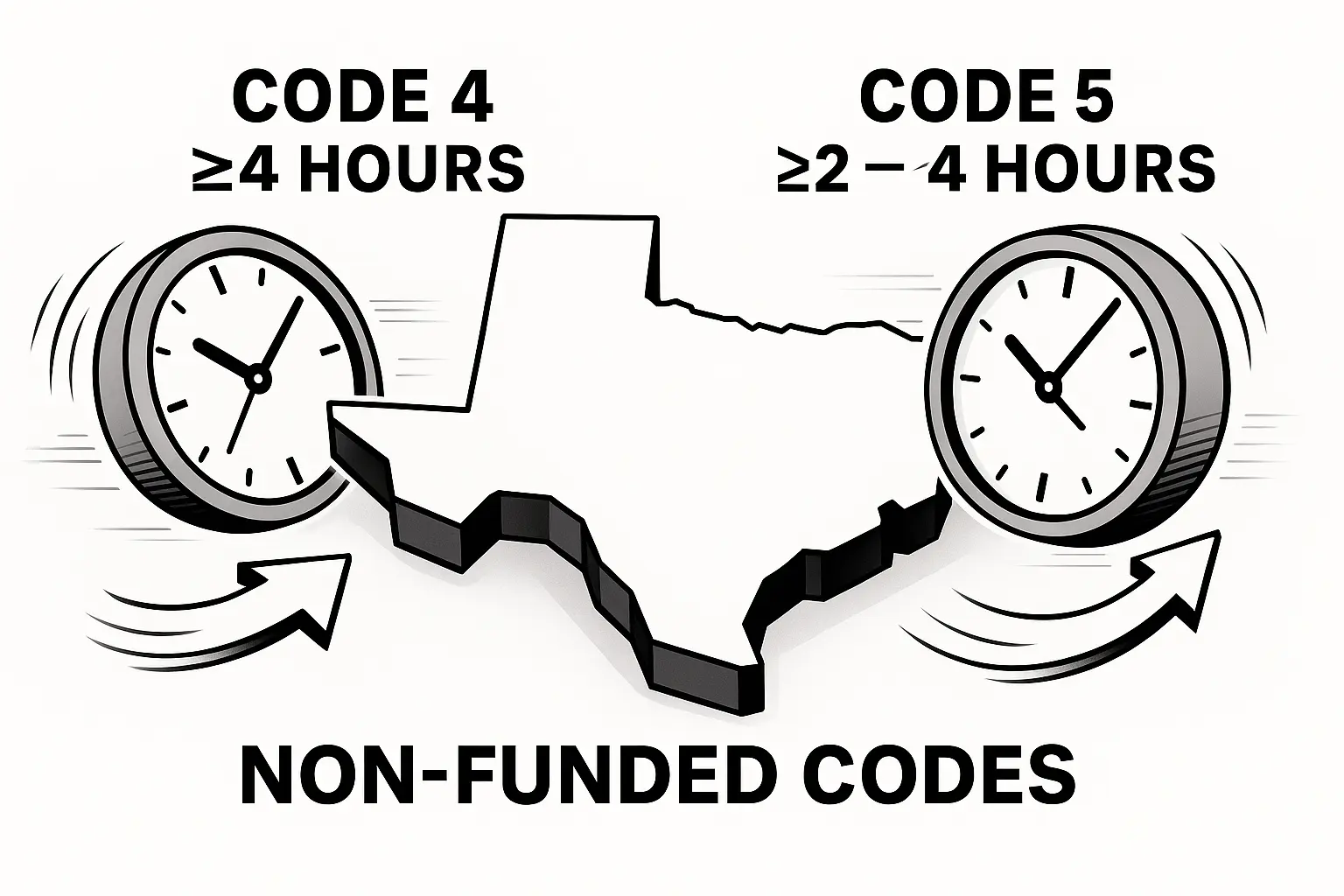Have You Ever Said “Two More Minutes!”… and 10 Minutes Later You’re Still Waiting?
We’ve all been there. You try to wrap up an activity, but students are still scribbling, packing slowly, or stalling because… time feels invisible. Especially in busy classrooms where transitions, group rotations, and short tasks pile up, time management can feel like a losing game.
That’s where a classroom timer - especially an online one—can make a real difference. Not as a rigid countdown clock, but as a visual cue that keeps kids on track, reduces stress, and helps them manage their own time more independently.
This article will show you:
- - Why timers improve focus and flow (backed by real data),
- - Creative ways teachers are using them,
- - The easiest tools to get started with,
- - And common mistakes to avoid.
Let’s dive in.
1. Why Visible Timers Work So Well in the Classroom
1.1 Research on Time Awareness
- - Cognitive Load Theory: Visible timers free working memory by externalizing “time left.”
- - On-Task Studies: Classrooms using countdowns show a 15–20% increase in on-task behavior over controls.¹
1.2 Classroom Management & Cognitive Flow
- Transition Theory: Sharp “start/stop” cues maintain momentum between activities.
- Attention Span Data: Elementary students average 10–15 minutes of focused work; timers help them self-regulate.
2. 6 Creative Ways Teachers Use Timers (Real Examples)
1. Warm-Ups (“Do Now” Tasks)
“Three minutes on the dot!”
Ms. Nguyen sets a 3-minute writing timer as soon as class begins. Students know exactly what to expect, and she starts the day with momentum.
2. Station Rotations
Self-managed movement.
Mr. Patel uses a 5-minute timer for each math center. When the bell chimes, students switch automatically - no reminders needed.
3. Brain Breaks
Reset energy without chaos.
Coach Gomez plays a 30-second dance timer between lessons. It’s fun, fast, and brings the class back to focus.
4. Quiz Practice
Less stress, more pacing.
Dr. Rivera mimics real exam conditions with timed quiz segments. Students get used to working within time limits, building test stamina.
5. Long Projects, Small Chunks
Built-in checkpoints.
Instead of one long 60-minute block, students do 15-minute sprints with a timer. They pause, reflect, then move forward.
6. Remote & Hybrid Learning
Keep everyone synced.
During Zoom lessons, a shared link to a visual timer keeps at-home learners aligned with the classroom pace.
3. Step-by-Step: Setting Up Your Online Classroom Timer
1) Choose Your Tool
- - Criteria: Ad-free, device-agnostic, visual themes, alert options
- - Examples: Lekktura (free, simple), Online-Stopwatch, Classroomscreen
2) Integrate with Your Workflow
- - In-person: Project via SmartBoard or HDMI; set large fonts.
- - Remote: Paste timer link into your LMS or video-conference chat.
3) Customize Alerts & Themes
- - Visual: Change colors or add progress bars.
- - Audio: Gentle chimes vs. loud buzzers—match your classroom culture.
4) Practice with Students
- - Run a “timer tutorial” lesson: have students set their own timers for a mini-task to build ownership.
4) Best Practices to Make Timers Work for Everyone
Explain the goal before the countdown starts.
Don’t just say “5 minutes.” Tell them what success looks like by the end.
Post the task and the time side by side.
A list of expectations keeps students accountable.
Use timer data!
Track how often students finish early or late. Patterns will emerge - and that helps guide your next steps.
Give students control.
Rotate timer responsibilities weekly to promote ownership and time awareness.
5. Common Mistakes to Avoid
- - Over-Timering: Too many countdowns → anxiety. Solution: Reserve timers for 2–3 key transitions per day.
- - Tech Failures: Wi-Fi or device issues. Solution: Keep a silent analog timer as backup.
- - Equity Concerns: Some students need more time. Solution: Build in “time buffers” or allow individual extensions.
6. Beyond Timing: Building Student Agency
- - Student-Led Timing: Train students to estimate time, then compare with the digital timer—builds metacognition.
- - Reflection Logs: After a timed task, ask students to journal: “How did I pace myself? What will I do differently next time?”
7. Recommended Tools & Resources
Lekktura Timer (Free)
- Key Features: Ad-free interface, no sign-up required, works on any device (PC, tablet, smartboard, phone).
- Link: https://lekktura.com/classroom-timer
ClassroomScreen (Free / Premium upgrade)
- Key Features: Interactive digital dashboard with timer widget, traffic light signals, on-screen noise monitor, random name picker, and more.
- Link: https://classroomscreen.com/
Online Stopwatch – Classroom Timers (Free)
- Key Features: Wide variety of timers (countdown, interval, stopwatch), visual and audio alerts, full-screen display, and no-frills interface.
- Link: https://www.online-stopwatch.com/classroom-timers/
8. Frequently Asked Questions
1) Will a timer stress out my anxious learners?
Use soft chimes instead of loud buzzers, keep countdowns short (1–2 minutes max), and allow students to negotiate brief extensions when needed. Framing the timer as a supportive tool rather than a strict deadline helps ease anxiety.
2) How often should I use a timer each day?
Aim for 3–5 well-chosen uses: a quick “Do Now” to launch class, one or two transitions, a brain break, and a wrap-up countdown. Over-timering can cause fatigue, so reserve it for moments that truly benefit from time cues.
3) What if students ignore the timer?
Pair the timer with a visible “Task-Done” checklist or success criteria on the board. Randomly call on students to self-report remaining time or progress, so they know they may be asked to reflect.
4) How do I track long-term growth?
Keep a simple log: date, activity, student name, and completion time. Plot monthly averages on a bar or line chart to visualize improvements in pacing and on-task behavior.
5) How can timers support students with ADHD or executive-function challenges?
Visible countdowns externalize internal time-tracking demands, reducing cognitive load. Break larger tasks into timed “micro-chunks” (e.g., 5 minutes on-task, 1 minute break) to sustain focus and build self-regulation skills.
6) Can timers be used for classroom behavior management?
Absolutely. Use them to structure positive routines—“two-minute cleanup,” “quiet minute” after recess, or “focus sprints” where students aim for zero disruptions during the countdown, earning small rewards.
7) What should I look for when choosing a timer tool?
- - Ad-free interface (to avoid distractions)
- - Device-agnostic (works on smartboards, tablets, phones)
- - Customizable alerts & visuals (color themes, progress bars)
- - No-login option (quick start)
8) How do I involve students in setting and managing the timer?
Rotate a “timekeeper” role weekly: that student starts/stops the countdown, adjusts the volume, and reminds peers of remaining time—building ownership and leadership.
9) How do I handle technical issues or internet outages?
Always keep a silent analogue timer or stopwatch as a backup. For remote lessons, share a static screenshot of the countdown before class in case the live link goes down.
10) Are there privacy or data-security concerns with online timers?
Most simple timer tools don’t collect personal data. Choose platforms that are GDPR/FERPA-compliant or require no student login. Review the privacy policy to ensure no tracking cookies or student analytics are stored.
Conclusion
An online classroom timer does more than “count down” seconds—it externalizes time, empowers students, and streamlines your teaching flow. By choosing the right tool, integrating it into key moments, and using data to refine your approach, you’ll transform chaotic transitions into smooth, student-centered experiences. Try setting it up today, track one week of data, and watch both engagement and independence soar.